

Musixel
Turn your music into light
The Musixel adds color to your music. Attach it to your music source (MP3 player, phone, computer, stereo etc…) and the Musixel will convert the frequencies that it hears into colors.
There are nine different colorful modes for the LEDs to display. The colors vary by frequency and volume. Some modes display traditional style graphic equalizer bars, some pump all LEDs colorfully at the same time and others display a full rainbow of colors. There is a mode for everyone!
The Musixel works with all types of music. In most modes it converts frequencies into colors where the low notes 63 to 160hz are red, mid notes 1000 to 2500hz are green and high notes 6250 to 16000hz are blues. When the Musixel hears multiple frequencies at the same time it mixes the primary colors into a huge variety of colors. The louder the music, the brighter the LEDs.
1

Place the parts onto the PCB. Make sure the openings point towards the outside of the board.
Prep: Allow your soldering iron to get hot. Melt a small amount of solder on the tip of the soldering iron, so that it is shiny and not globby.
Touch iron to both pin and pad.
Wait about 2 seconds.
Touch solder to the pin and pad.
(Not the iron) Solder should start to melt.
Allow solder to flow onto pin and pad. Remove solder. Count 2 seconds with the iron still touching.
Remove iron.
Note: Solder should be smooth and shiny.
Trim with flush cutters if needed.
WEAR SAFETY GLASSES!

Caution: Avoid breathing the fumes. Wash your hands before eating or drinking. Wear safety glasses. Clean up small pieces.
1



2




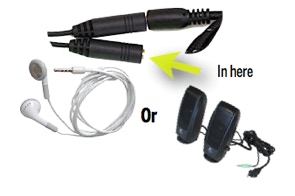
3



Copyright SpikenzieLabs 2019